Customize theme
As outlined in preceding sections, NextUI presents two predefined themes, light and dark.
These themes are inherently flexible, allowing you to tailor them to your specific preferences
or project needs.
Furthermore, you have the option to create your own theme based on the default ones. Each theme incorporates Layout tokens and Color tokens, designed to facilitate your customization process.
Customizing Layout
You can modify a variety of layout aspects, including spacing units, font sizes, line heights, radius, and more.
Layout tokens can be applied globally across all themes or specifically to a chosen theme.
Global Layout Customization
Suppose you require a smaller border radius, a thinner border width, and more opaque disabled
elements across all themes. You can implement these changes by adding the following code to
your tailwind.config.js file.
// tailwind.config.jsconst {nextui} = require("@nextui-org/react");/** @type {import('tailwindcss').Config} */module.exports = { plugins: [ nextui({ layout: { disabledOpacity: "0.3", // opacity-[0.3] radius: { small: "2px", // rounded-small medium: "4px", // rounded-medium large: "6px", // rounded-large }, borderWidth: { small: "1px", // border-small medium: "1px", // border-medium large: "2px", // border-large }, }, themes: { light: {}, dark: {}, }, }), ],};
plugins: [nextui({layout: {disabledOpacity: "0.3", // opacity-[0.3]radius: {small: "2px", // rounded-smallmedium: "4px", // rounded-mediumlarge: "6px", // rounded-large},borderWidth: {small: "1px", // border-smallmedium: "1px", // border-mediumlarge: "2px", // border-large},},themes: {light: {},dark: {},},}),],};
As NextUI components employ layout tokens, the modifications will be reflected across all
components that utilize them. For instance, the Button component
uses the radius token to set the border radius and the borderWidth token to define the
border width when the variant is bordered.
So let's see how the Button component looks like after the changes.
import {Button} from "@nextui-org/react";export default function App() { return ( <div className="flex gap-4"> <Button variant="bordered" radius="md"> Button </Button> <Button isDisabled color="primary" radius="md"> Disabled </Button> </div> );}
return (<div className="flex gap-4"><Button variant="bordered" radius="md">Button</Button><Button isDisabled color="primary" radius="md">Disabled</Button></div>);}
See the Layout section for more details about the available tokens.
Customizing Colors
Now, Let's say you wish to modify the primary and focus colors of the dark theme. This can
be achieved by adding the following code to your tailwind.config.js file.
// tailwind.config.jsconst {nextui} = require("@nextui-org/react");/** @type {import('tailwindcss').Config} */module.exports = { plugins: [ nextui({ themes: { dark: { colors: { primary: { DEFAULT: "#BEF264", foreground: "#000000", }, focus: "#BEF264", }, }, }, }), ],};
plugins: [nextui({themes: {dark: {colors: {primary: {DEFAULT: "#BEF264",foreground: "#000000",},focus: "#BEF264",},},},}),],};
This modification will impact all components using the primary color. For instance,
the Button component uses the primary color as background color when the
variant is solid or ghost.
import {Button} from "@nextui-org/react";export default function App() { return ( <div className="flex gap-4"> <Button color="primary" variant="solid">Solid</Button> <Button color="primary" variant="ghost">Ghost</Button> </div> );}
return (<div className="flex gap-4"><Button color="primary" variant="solid">Solid</Button><Button color="primary" variant="ghost">Ghost</Button></div>);}
🎉 That's it! You have successfully customized the default theme. See the Colors section for more details about the available semantic colors and color tokens.